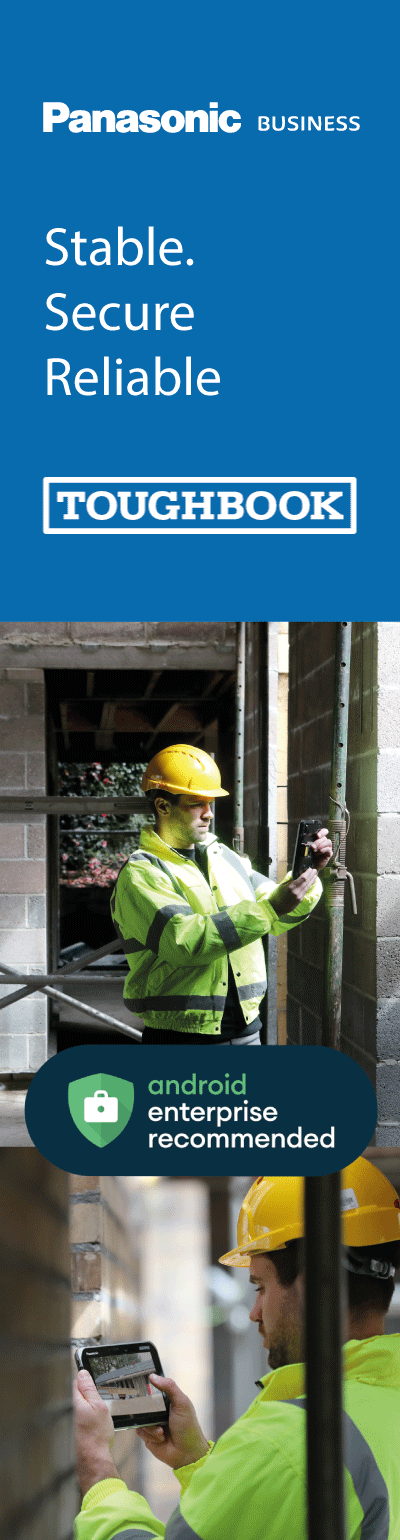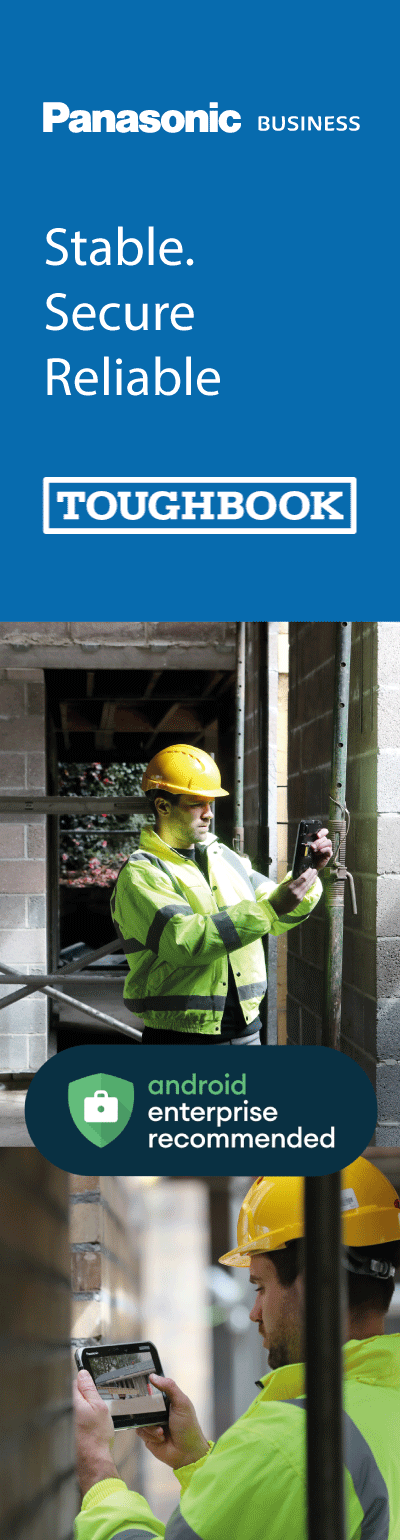Privacy Policy
We respect privacy and your rights to control your personal data. We will be clear about the data we collect and why. Your
data is safeguarded by us and we do not and will not sell or rent your data to third parties. We may combine your information
with information we collect from other companies (such as demographic data) to improve and personalize the services
provided to you.
We collect:
Name, email address, IP address and information provided by cookies or similar technology.
Why:
We use this information to share news about events and products offered by CID. Additionally, the IP address helps us to
understand geographic information about our website visitors better so that we can improve our website for everyone.
Buying Products
When you buy from us, you may be asked to provide information so that we can complete your purchase. Information may
include things like your name, phone number, email, shipping/delivery address, and payment information. We collect: Your
name, phone number (optional), email address, delivery/shipping address, and payment information. Why: We use this
information to complete your transaction, follow up with you about your purchase, help with any delivery issues, handle
returns, and other issues related to the purchase of the products.
Use of Email / Anti-Publishing Policy
We will use email to communicate with you after you provide us your email address to gain access to our services. When you
interact with us through your Online Services account, you provide your email address as a way for us to communicate with
you.
We will never request that you provide sensitive personal information, such as bank account numbers, PINs, user names, or
passwords through email.
To verify the destination of an active link, you should hover your mouse over it and review the address information displayed in
the status bar located at the bottom of your browser page; it will display the Web address destination of the link.
Phishing
Web users should be wary of suspicious email. Signs that an email may be a phishing attempt include:
- The email contains obvious spelling errors. Phishers do this intentionally in order to avoid spam filters many Internet
providers use.
- Links to the Web site contain all or part of a real entity's name, or Web address, but the link itself is not identical to that of the
legitimate Web site. Clicking on these links may take you to a different, possibly malicious Web site or pop-up windows that
ask you to provide, update, or confirm sensitive personal information. (Remember to check the true destination of an active
link by hovering your mouse over it and reviewing the address information displayed in the status bar at the bottom.)
Phishing detection may be enhanced by use of a Web browser that has a phishing filter. The latest versions of most browsers including Internet Explorer, Firefox, and Opera include phishing filters that can help in detecting phishing attempts.
What we collect:
This may include contact information such as your name, email address, phone number, social media identifiers (if you
contact us using a social media channel), and the content of your chats and other communications with CID services team
(including voice recording). In certain situations we may need to collect system configuration & diagnostic information to
enable us to fulfil our delivery & support obligations.
Why:
We collect this information to enable us to deliver the services defined in your service agreemen.
Information obtained from third-party sources
We protect data obtained from third parties according to the practices described in this notice and we also apply any
additional restrictions imposed by the source of data.
How We Use Personal Information
CID uses the data we collect to provide you with the products and services we offer, which includes using data to improve
and personalise your IT experiences. We also use the data to communicate with you, for example, informing you about, new
products or services available, security and other types of updates.
CID uses the data for the following purposes:
- Providing our Product Experience
- Customer Support
- Product Improvement
- Security, Safety, and Dispute Resolution
- Business Operations
- Communication, Marketing and Advertising
Providing our Product Experience
We use data to provide and improve the Products we offer and perform essential business operations. This includes
operating products, maintaining and improving the performance of products, including developing new features,
research and providing customer support.
Customer Support
We use data to diagnose product problems, repair customers' devices and provide other customer care and support services.
Product Improvement
We continually use data to improve our products and services, including adding new features or capabilities, such as
user error reports to improve security features, using search queries and clicks to improve the relevance of search
results, using usage data to determine what new features to prioritise.
Security, Safety, and Dispute Resolution
We use data to protect the security and safety of our products and our customers, to detect and prevent fraud, to
resolve disputes and enforce our agreements.
Business Operations
We use data to protect the security and safety of our products and our customers, to detect and prevent fraud, to
resolve disputes and enforce our agreements.
Communication, Marketing and Advertising
We use the data we collect to deliver and personalise our communications with you. For example, we may contact you
by email or other means of electronic communication to inform you about new CID products or Services, security or
software updates, update you on a support issue, invite you to take part in a survey. We also use cookies and similar
technologies to provide the most relevant advertising to you.
Sharing and Disclosure
CID does not and will not sell personal information about our customers.
We only disclose your data as authorised in this Statement. We may share information with the following types of third parties.
Who We May Disclose your Personal Information to and Why
Third party vendors. CID uses a variety of third-party vendors to carry out services like website management and hosting,
product purchases and shipping, credit card processing and email communications. We only share your personal data as
necessary. To complete a transaction, provide a product or service you have requested or authorised and only with vendors
or agents working on our behalf for the purposes described in this Statement. In this case, your personal information will be
shared with these agents or contractors but only for the purpose of performing services on behalf of CID and in accordance
with this Notice. The up-to-date list of these parties may be requested from CID at any time.
Parties with whom it might be necessary, when we reasonably believe it to be required by law or in connection with legal
proceedings; to prevent harm to CID or its customers; for the prevention and detection of crime or the apprehension or
prosecution of offenders; to maintain the security of our products or to protect the rights or property of CID.
Parties with whom it might be necessary to complete a financial or corporate transaction such as a merger or sale of assets.
We may also share non-personal information such as aggregated data with our partners or publicly.
Communication, Marketing and Advertising Preferences
You can opt out of receiving certain direct communications from CID. If you wish to stop receiving emails from us, you can do
so by following the instructions included in every email sent to you via the “Unsubscribe” tab. We respect your choice, and we
will stop sending you promotional emails once you unsubscribe. It may take up to one week to process your request
Cookies and Other Similar Technologies
We use cookies and similar technologies like pixels, tags, web beacons, and other identifiers to help us personalise our
website for you, understand how users are using our website and help customise our marketing offerings. By visiting our
website you agree to the use of cookies and similar technologies for the purposes described in this Statement.
Cookies
A 'cookie' is a small data file containing a string of characters that is sent to your computer when you visit a website. When
you visit the website again, the cookie allows that site to recognise your browser. The length of time a cookie will stay on your
computer or mobile device depends on whether it is a "persistent" or "session" cookie. CID uses both types of cookies. Session
cookies will only stay on your device until you stop browsing. Persistent cookies stay on your computer or mobile device until
they expire or are deleted. We use the following types of cookies on our website.
- Strictly necessary cookies. These cookies are essential for you to browse our website and use its features. Without these
cookies, services like shopping baskets cannot be provided
- Performance upped. These cookies collect information about how you use our websites. This data may be used to help
optimise our website and make it easier for you to navigate.
- Functional cookies. These cookies allow our websites to remember choices you make and personalise your experience. We
may store your geographic location in a cookie, for instance, to ensure that we show you the website relevant to your area.
- Third Party cookies. Third party cookies are those placed by websites and/or parties other than CID. These cookies may be
used on our website to improve our products or services or to help us provide more relevant advertising. These cookies are
subject to the respective privacy policies for these external services, for example, the Facebook Data Use Policy.
- Analytics cookies. We use analytics cookies, like those offered by Google Analytics, to help us understand things like how long
a visitor stays on our website, what pages they find most useful, and how they arrived at cidistribution.com. When you visit our
site we store the name of your internet service provider, the parts of our site you visit, the date and duration of your visit, and
information from the device (device type, operating system, screen resolution, language, country you are located in, and web
browser type) you used during your visit. We only capture and store a truncated version of your IP address. It is captured and
stored in an anonymized format by suppressing the last octet so your full IP address never reaches our servers and we never
have access to it.
We process this usage data to facilitate your access to our services (e.g. to adjust our services to the device you are using)
and to recognize and stop any misuse. We also process usage data in an anonymized form for statistical purposes and to
improve our site.
How to control cookie settings
Most web browsers allow you to control cookies through their settings preferences, however if you limit the ability of websites
to set cookies, you may impact your overall user experience. Below you can learn about how to control cookie settings on
popular web browsers:
In addition to cookies, we sometimes use small graphic images known as 'pixels' (also known as web beacons, clear GIFs, or
pixel tags). We use pixels in our email communications to you (if you have selected to receive such communications) to help us
to understand whether our email communication has been viewed. We also use third party pixels (such as those from Google,
Facebook, and other advertising networks) to help us provide advertising that is relevant to your interests.
We use a variety of security technologies and procedures to help protect your personal data from unauthorised access, use or
disclosure. For example, we store the personal data you provide on computer systems that have limited access and are in
controlled facilities. When we transmit data over the Internet, we protect it using encryption.
While no service is completely secure, CID takes precautionary measures to help prevent information about you from loss,
theft, misuse and unauthorised access, disclosure, alteration and destruction. For example, we ensure that our third-party data
centre vendors provide adequate security measures.
Additionally, your data is protected with encryption, such as Transport Layer Security (TLS), during transition over the Internet.
Your personal information is stored on servers that are kept in a controlled environment with limited access. While we take
reasonable precautions to guard personal information we collect from you, no security system is impenetrable.
Other Important Privacy Information
Our Policy Towards Children
CID does not seek to gather information on or from children. We do not knowingly solicit personal information from children or
send them requests for personal information.
Our Retention of Personal Data
CID retains personal data only for as long as necessary and that is relevant to provide services, support your product and fulfil
the transactions you have requested, or for other essential purposes such as complying with our legal obligations, and
resolving disputes and enforcing our agreements. Because these needs can vary for different data types in the context of
different products or services, actual retention periods can vary significantly.
Changes to Our Privacy Notice
CID may modify or update this Statement when necessary to reflect customer feedback and changes in our products and
service; so, please review it regularly. When we update this Statement, we will revise the 'Last Update' date at the top of this
document. If there are material changes to the Statement or in how CID uses your personal data, we will notify you by posting
a notice of such changes before they take effect. We encourage you to regularly review this Statement to learn more how CID
is using and protecting your information. Your continued use of the service or products after any modification to this
Statement will constitute your acceptance of such modification and updates.